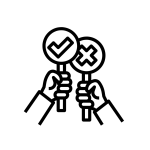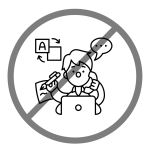3. Combat Zoom Fatigue and Manage Energy in Virtual Spaces
Ever finished a day packed with virtual meetings and felt like you just ran a marathon—despite barely moving from your chair? Congratulations—you’ve officially experienced “Zoom fatigue,” that unique 21st-century phenomenon where endless virtual meetings leave you exhausted, drained, and wondering why communicating through a screen feels like so much more work than real-life conversations.
But don’t despair! While Zoom fatigue is real (and exhausting), you’re not powerless against it. By understanding why it happens and using practical strategies to manage energy and attention, you can reduce virtual burnout and stay sharp, productive, and engaged.
Here’s your practical guide to combating Zoom fatigue and mastering energy management in virtual spaces.
Why Zoom Fatigue Happens
Virtual meetings demand constant visual and auditory attention, all while providing fewer social cues. Your brain works overtime to interpret facial expressions, tone, and gestures without natural in-person signals. This extra cognitive effort leads directly to fatigue.
Understanding this helps you proactively address and manage virtual meeting fatigue.
Step 1: Schedule Shorter, More Focused Meetings
One key reason virtual meetings drain energy is their length and lack of focus. Long meetings sap attention quickly. To maintain energy and engagement, schedule shorter, purpose-driven meetings (20–30 minutes ideally).
Short meeting techniques:
- Limit meetings to single-purpose discussions.
- Communicate defined objectives in advance.
- Set firm start and end times—stick to them.
Step 2: Take Regular Breaks (Give Your Brain a Breather)
Your brain needs short, regular breaks to recharge. Build short breaks (5–10 minutes) into your virtual meeting schedule to rest eyes, stretch muscles, and refresh mentally.
Effective break tips:
- Schedule back-to-back meetings with buffer breaks.
- Take short breaks to stand, stretch, hydrate, or simply look away from the screen.
- Encourage your team to also take breaks—it’s good practice and boosts productivity.
Step 3: Encourage Active Participation and Interaction
Passive meetings (where you just listen without participating) increase fatigue rapidly. Design meetings to encourage active engagement—asking questions, inviting comments, and using interactive elements like quick polls or breakout groups.
Active participation ideas:
- Invite regular input: “What do you all think about this?”
- Use polls to quickly gauge opinions.
- Encourage short breakout discussions to promote active participation.
Step 4: Limit Multitasking (One Thing at a Time!)
Multitasking during virtual meetings seems efficient, but actually drains mental energy faster and reduces effectiveness. Focusing on one task at a time and giving your full attention reduces fatigue.
Reduce multitasking by:
- Closing or minimizing other tabs or windows.
- Taking notes by hand to keep your attention focused.
- Encouraging everyone to commit to single-tasking during meetings.
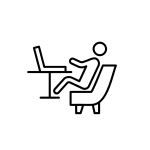
Step 5: Optimize Your Virtual Environment (Comfort Matters!)
Physical comfort strongly impacts energy levels. Adjust your workspace, seating, and posture to improve comfort and reduce fatigue.
Improve workspace ergonomics:
- Position your screen at eye level.
- Sit in a supportive chair to maintain good posture.
- Maintain a comfortable room temperature and lighting.
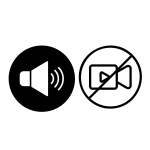
Step 6: Consider Phone Calls or Audio-Only Meetings Occasionally
Video meetings require more visual focus, increasing cognitive load. Consider occasionally substituting video meetings with audio-only calls, reducing the strain of constant visual attention.
When to use audio-only:
- For brief updates or quick check-ins.
- For one-on-one discussions not requiring visual aids.
- When participants express fatigue from constant video calls.
Quick Checklist: Combat Zoom Fatigue and Manage Energy
Before your next virtual day, quickly confirm:
✅ Have I scheduled shorter, more purposeful meetings?
✅ Are there adequate breaks built into my day?
✅ Have I planned interactive elements to maintain engagement?
✅ Am I committed to single-tasking during meetings?
✅ Is my virtual workspace comfortable and ergonomically set up?
✅ Could I substitute some video meetings with audio-only calls?
Real-World Scenario: Managing Virtual Energy in Action
Imagine managing your virtual workday:
- Shorter meetings: Scheduled four 30-minute meetings instead of two-hour sessions.
- Breaks: Built 10-minute breaks between each session to stand, stretch, and recharge.
- Active engagement: Planned quick polls or interactive questions during meetings to maintain active participation.
- Single-tasking: Committed to fully focusing on one meeting at a time, with all other windows minimized.
- Comfortable setup: Adjusted your chair and screen for optimal comfort and reduced strain.
- Audio-only option: Scheduled one short audio call in place of a video meeting, for a quick update.
This demonstrates practical, effective strategies to maintain energy, reduce fatigue, and improve virtual productivity.
Final Thoughts: Mastering Energy in Virtual Communication
Zoom fatigue doesn’t have to drain your energy and effectiveness. By scheduling shorter meetings, building in breaks, encouraging interaction, focusing on one task at a time, optimizing your workspace, and choosing audio-only options occasionally, you maintain your energy, productivity, and virtual communication effectiveness.
Are you ready to keep mastering virtual communication by following digital etiquette in online discussions and collaboration? Fantastic—let’s keep moving forward!