3. Design and Use Visual Aids like Charts, Graphs, and Infographics
We’ve all sat through presentations where the speaker tosses up a slide loaded with so many numbers, charts, and graphs that it resembles a secret CIA code rather than clear, helpful information. And just like that, your eyes glaze over, your brain takes an unscheduled coffee break, and the point they’re trying to make vanishes faster than donuts in the break room.
But here’s the good news: It doesn’t have to be this way! Visual aids, when done right, aren’t complicated. They’re powerful tools to clarify your message, engage your audience, and make your information memorable.
So, how do you make visuals that actually help your presentation (and not sabotage it)? Here’s your no-nonsense guide to creating visual aids your audience will actually appreciate.
Why Good Visual Aids Matter (Hint: We’re Visual Creatures)
In short: Good visuals = better communication.
Step 1: Choose the Right Visual Aid
Not every piece of data belongs in a pie chart (please, no more pie charts with 12 slices!). Each visual aid—chart, graph, infographic—has its strengths. Choose your visual based on what message you’re trying to convey.
Here’s how you pick:
- Bar Charts: Compare categories (like quarterly sales figures).
- Line Graphs: Show clear trends over time (like annual revenue growth).
- Pie Charts: Perfectly illustrate proportions (but limit them to 3–5 slices for clarity).
- Infographics: Great for summarizing complex ideas or processes visually and engagingly.
Real-world example:
To show quarterly sales, a simple bar chart quickly shows the audience exactly which quarter was strongest.
Step 2: Keep It Simple (Because Clutter Confuses Everyone)
Visual aids should clarify your message, not create confusion. Stick to essential information only. If your visual looks complicated, simplify further.
Effective visuals:
- Limit data points to only essential ones.
- Avoid crowded charts with excessive labels and colors.
- Emphasize only the key message you want your audience to remember.
Example:
Rather than showing every sales number from every month, summarize using quarterly or yearly totals.
Step 3: Use Color Thoughtfully (Less Crayon Box, More Professional)
Color grabs attention, highlights important information, and helps organize data visually. But using too many colors can turn your visuals into a circus.
Effective color use:
- Stick to 2–4 distinct colors.
- Use a bold or contrasting color to emphasize your main point.
- Ensure high contrast (like white text on dark backgrounds or black text on lighter backgrounds) for readability.
Example:
In a sales bar chart, use a neutral color for most bars and a bright color like orange for your top-performing category.
Step 4: Label Everything (Guesswork Is Not Fun)
Unlabeled visuals quickly frustrate your audience. Include clear, descriptive titles, label all axes and data points, and ensure readability.
Good labeling practices:
- Title your visual (e.g., “2025 Quarterly Revenue”).
- Label axes simply and clearly (“Revenue in $1000s,” “Quarter”).
- Use a legend if multiple data sets appear.
Example:
“This line graph titled ‘Monthly Website Traffic’ shows our visitors increased sharply from June to December.”
Step 5: Explain Your Visuals Briefly (Don’t Assume Clarity)
Even clear visuals need brief explanations. Always point out what’s most important—never assume your audience automatically sees what you see.
Briefly explain visuals:
- Quickly summarize the main takeaway.
- Highlight why the visual matters.
- Clarify any potentially confusing points.
Example:
“As you see from this bar chart, the third quarter outperformed all others significantly—nearly doubling sales compared to Q2.”
Quick Checklist: Designing and Using Visual Aids
Before presenting, quickly confirm:
✅ Have I chosen the right visual aid for my data?
✅ Is my visual aid simple, clear, and uncluttered?
✅ Did I use color thoughtfully to highlight key points?
✅ Are all parts of the visual clearly labeled?
✅ Have I planned a brief, clear explanation for the visual?
Real-World Scenario: Effective Visual Aids in Action
Imagine presenting a company’s annual revenue growth:
Visual aid choice: Use a clear line graph showing monthly revenue over the year.
Simplicity: Show only monthly totals, not daily details.
Color use: Use a single color for most months, highlighting December in bright red to show a sales spike.
Clear labels: Title: “Annual Revenue Growth 2025,” axes labeled.
Brief explanation: “As you can see from the graph, revenue spiked significantly in December, making Q4 our strongest quarter.”
This is effective visual communication—your audience understands, remembers, and appreciates your clarity.
Final Thoughts: Mastering Clear, Effective Visual Aids
Good visuals make great presentations. By choosing the right visual aid, simplifying your data, labeling clearly, and thoughtfully explaining your visuals, you make your message memorable, engaging, and clear.
With these straightforward strategies, your visual aids won’t put your audience to sleep—they’ll help communicate your ideas, making your presentations shine.
Ready to dive deeper into designing effective slide presentations and mastering visual storytelling? Fantastic—let’s keep sharpening your visual communication skills!

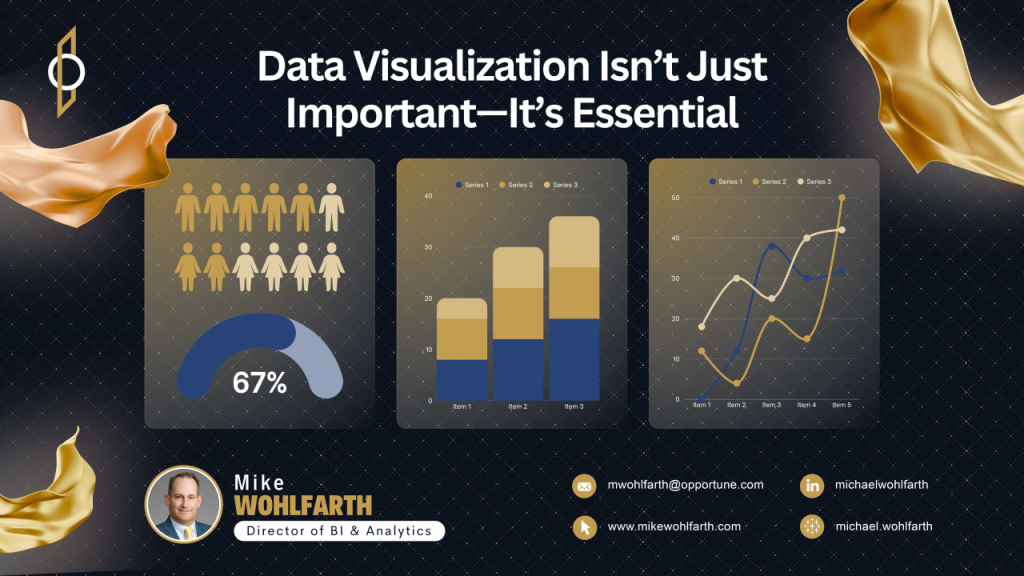
We don’t need more data—we need clearer ways to understand it. In this article, I break down why data visualization is one of the most powerful tools for turning complexity into clarity, and how good design leads to better decisions.
It’s not about making things pretty. It’s about making them make sense. Check it out—and see a few of my favorite infographic examples along the way.